Setlist Management Platform
The "Musikfolgen" platform is designed to streamline the organization and submission of live performance details and associated data to collecting societies.
Introduction
This platform was originally developed to create setlist information compatible for submission to the German collecting society GEMA. The platform is based on the GEMA concept of the "Musikfolge", a compilation of information such as event data, performers and setlist for submission to collecting societies. However, as it has a generic data schema that can be easily adopted and is able to generate JSON/PDF exports in the desired format, it can be tailored to your needs. Users can migrate setlists from their legacy systems after converting them to the required JSON format.
Setting Up
The source code of the web application is openly accessible so that users can use it, change it and help shape it: Git Repository for Musikfolgen
Registration
To register a user with this web application, one must enter an email and password. This information is only used for identification purposes. There is no email server and since the application is deployed locally, none of your data leaves the deployed system.
Create a "Musikfolge"
In order to avoid confusion caused by ambiguities, the platform distinguishes between submission objects ("Musikfolgen" = complete information required by the collecting society to process a live performance) and setlists ("Titellisten" = information on the compositions interpreted in a live performance, their order and associated metadata).
To prepare a new submission object press "Hinzufügen" in the main menu "Musikfolgen". This takes you to the overview of an individual "Musikfolge".
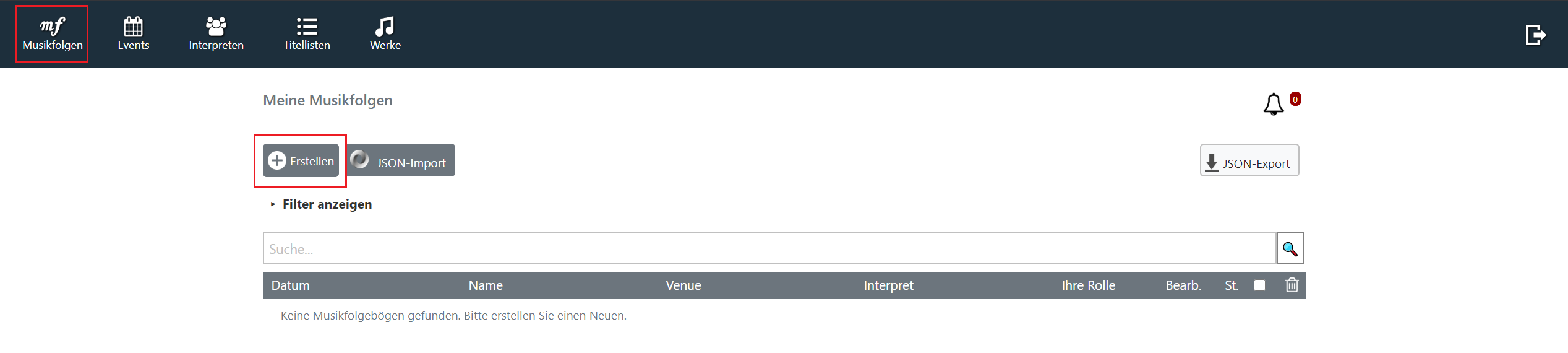
From this overview you can link the metadata necessary for a "Musikfolge" to it in any order. The order in which the elements are presented below is therefore not binding.
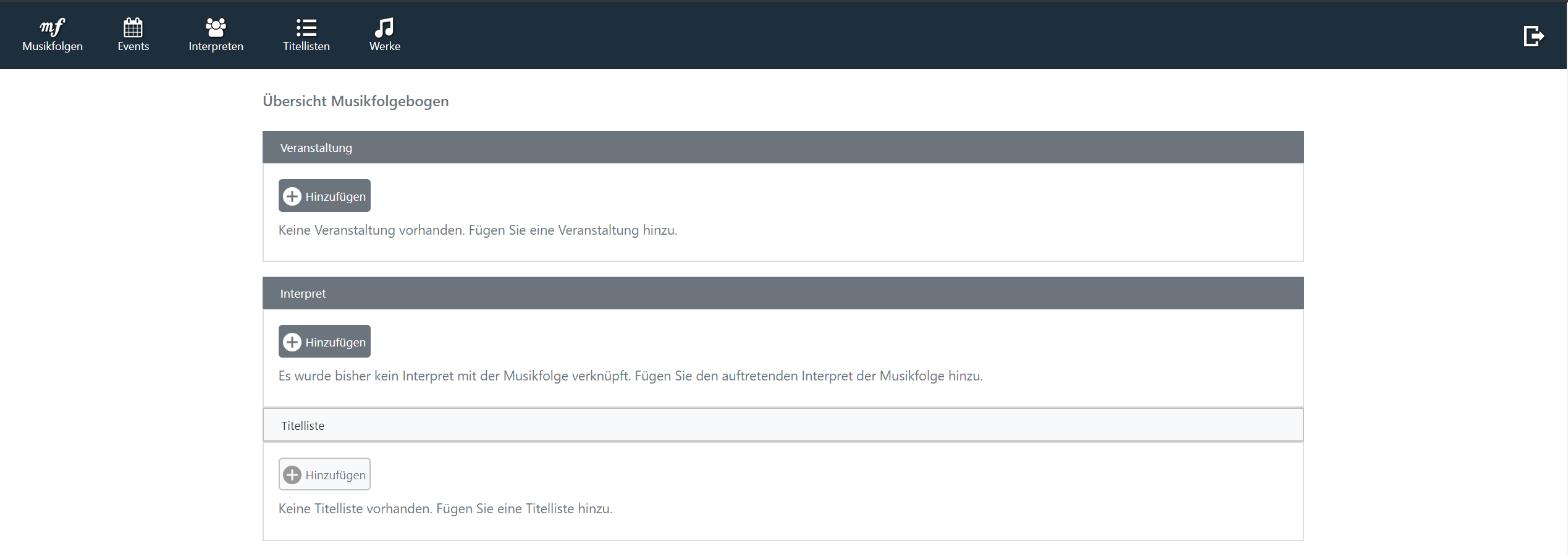
Add a music event
An event can either be added (on request of the organizer) or created from scratch.
Register a music event
To register a music event navigate to the menu "Events" and press "Erstellen". You can also access the music event menu from the overview of a "Musikfolge" by clicking on "Hinzufügen". This means that the "Musikfolge" identifier is already provided when you access the events menu, thus allowing you to link the music event metadata.

Fill out the multi-page form for registering the music event. The built-in auto-fill recommendations for metadata, such as the location of the event, should make it easier for you to fill out the form.
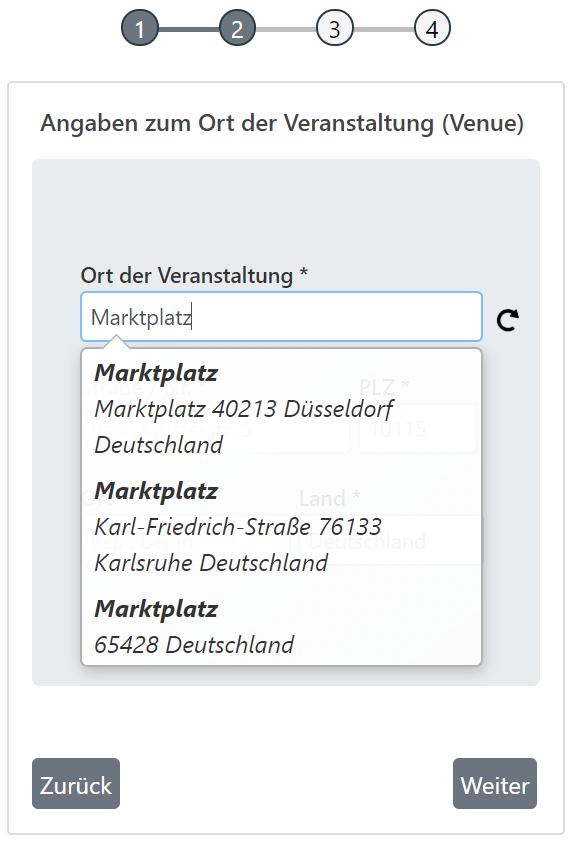
Disclaimer: By doing this you do not register the music event with a collecting society. You only register the music event with the web application.
Register a music interpreter
To register an interpreter, navigate to the menu "Interpreten" and press "Erstellen". You can also access the interpreter menu from the overview of a "Musikfolge" by clicking on "Hinzufügen". The identifier of the "Musikfolge" is already provided when entering the interpreter menu and thus allows the linking of the interpreter metadata.

Fill out the multi-page form for registering the interpreter. The built-in auto-fill recommendations for metadata, such as for the person of the bandleader, should make it easier for you. Your contact information is kept confidential and can only be searched from your account.
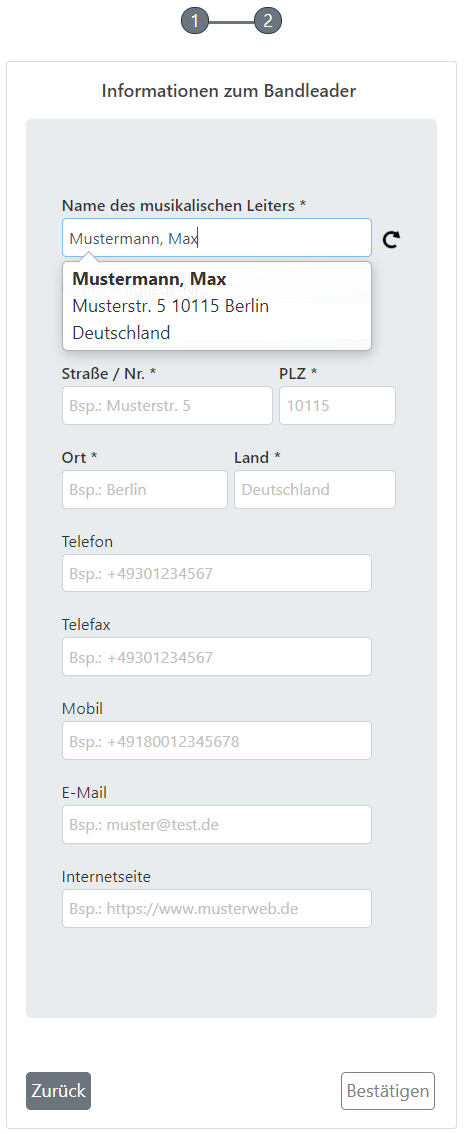
After registering a music interpreter to link to a setlist, you are asked if you want to create a template for future reuse of the interpreter data.
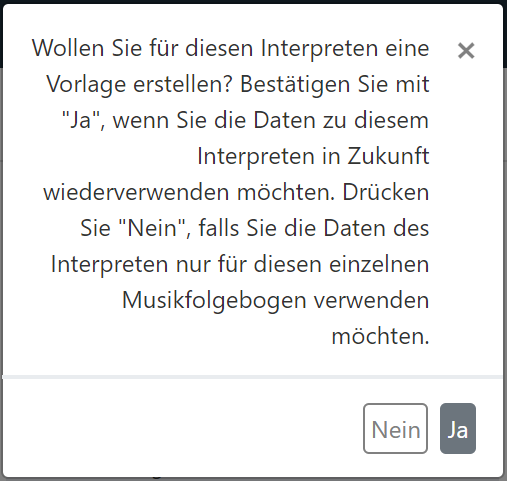
Create a setlist
To create a setlist, navigate to the menu "Titellisten" and press "Erstellen". You can also access this menu from the overview of a "Musikfolge" by clicking on "Hinzufügen". This means that the identifier of the "Musikfolge" is already provided when you enter the "Werke" menu and thus allows you to link the works.
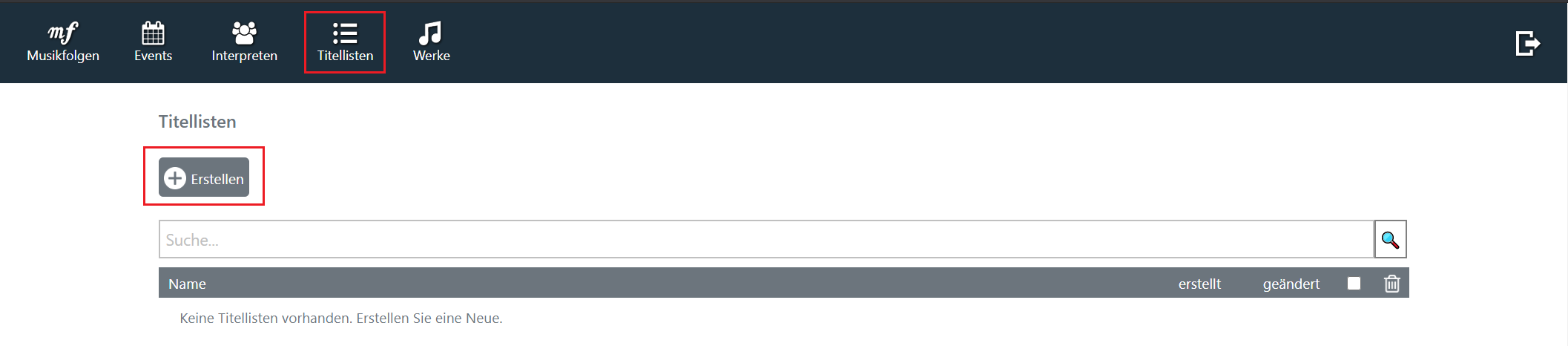
To create a new setlist press "Hinzufügen". You will be redirected to the "Werke" menu with an identifier in the URL for the setlist the musical works shall be added to.
Add music works
The platform allows you to use the search bar in the "Werke" menu to search for works that you have already used in setlists. Furthermore the manual registration of a musical work is allowed as well as the search in the GEMA repertoire ("GEMA search"). After registering the works, select all desired works to add to a list and press the plus icon.
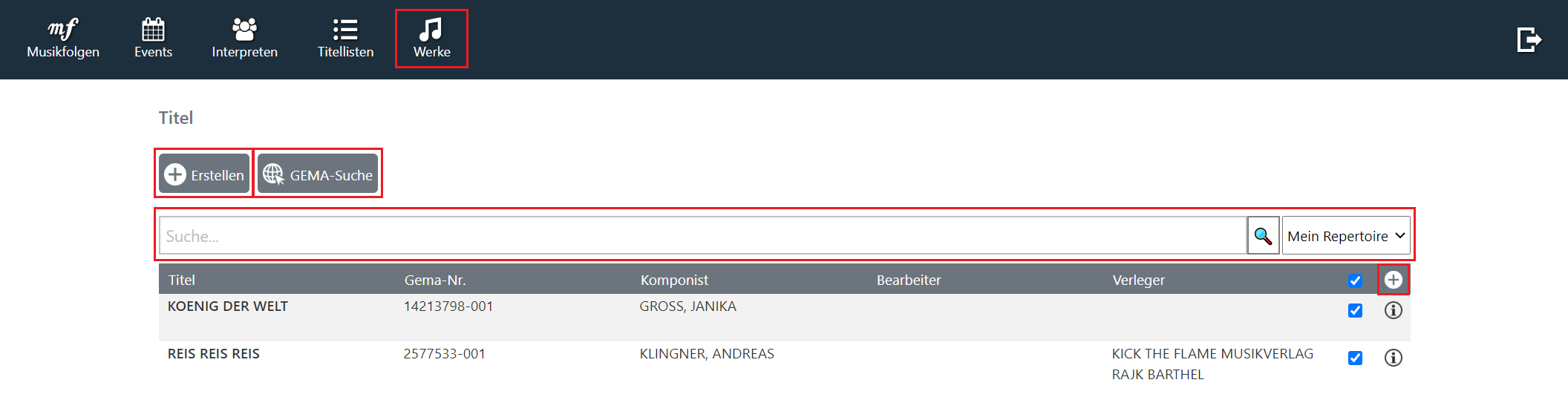
The adjustment of the order of the interpreted compositions is done by Drag & Drop.
Request an event organizer for co-editing
Once you have added the performance information to the setlist, all you have to do is add the organizer information to the setlist. You can either complete that yourself (as described above) or use the "Veranstalter anfragen" button to invite the organizer to collaborate on the information. The organizer can only edit the part of the information assigned to him (music event).
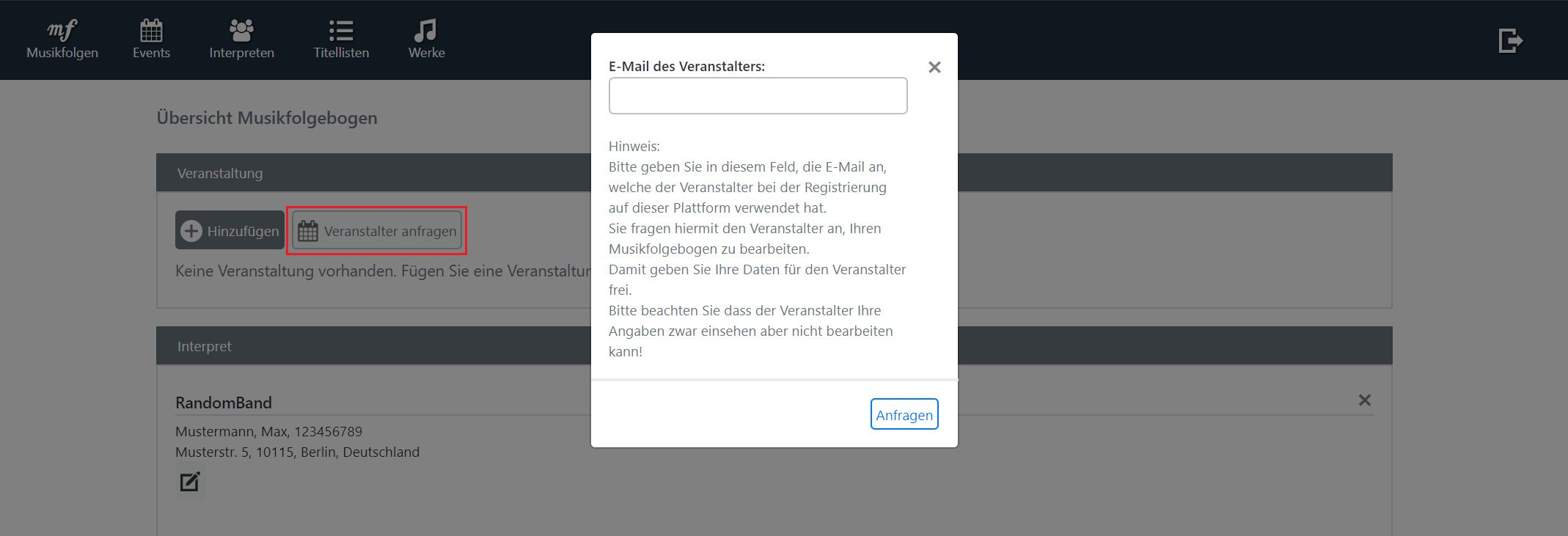
Request a interpreter for co-editing
Once you have added the event information to the setlist, the only information missing is the performance information. You can either add them yourself (as described above) or invite the performers to help with the information by using the "Interpret anfragen" button. The performer can only edit the part of the information assigned to him/her (interpreter, list of musical works played).
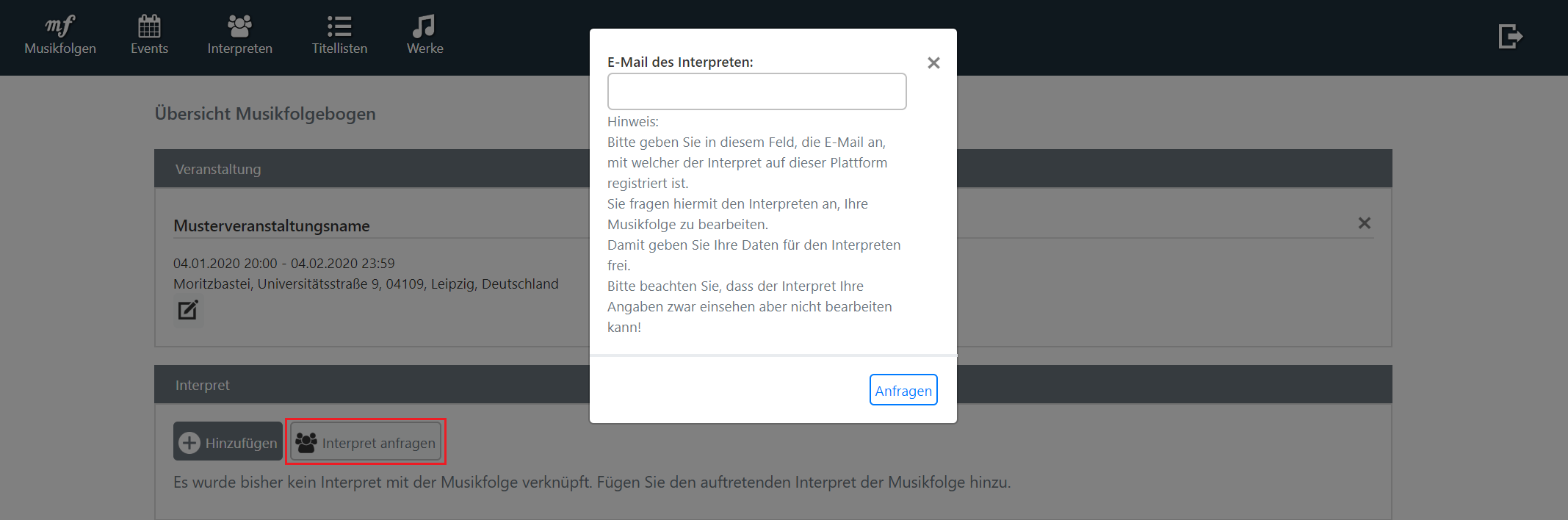
Confirmation of co-editing
New requests for co-editing are indicated in the main menu "Musikfolgen" as a counter above the bell icon ![]() .
.
If you have been requested to co-edit a setlist, you can confirm the co-editing by clicking on the bell icon and then confirm the respective request.
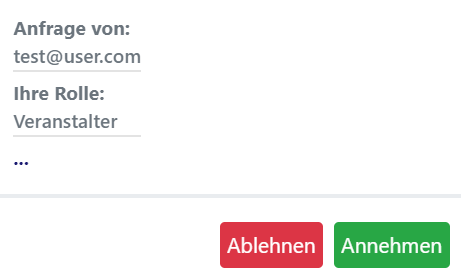
The setlist is now displayed in your account and can be edited using the ![]() icon.
icon.
Additional information about the setlist
Once you have linked all components of the setlist, only a few data need to be added. These are:
The role of the interpreter at the music event (main programme, supporting programme, sole interpreter)
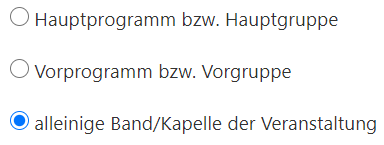
Performance times of the interpreter at the music event

Information about the playing times of the musical works and whether the musical work was performed as a potpourri (P) or fragment (F).
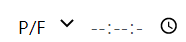
Export the setlist
Once it is completed, you can export the setlist from the view of an individual "Musikfolge" in JSON or PDF format.
It is also possible to export several setlists in JSON format for further processing (e.g. with the GEMA-NA-Checker) from the main menu "Musikfolgen". To do this, apply the desired filtering and then press the "JSON Export" button. You can access several filters in the main menu through the button "Filter anzeigen".
Disclaimer
The tool is thoroughly tested. However, it is still in ALPHA state. Thus, use it at your own risk. We are not responsible for any negative outcome due to the use of this program. Feedback of any kind please send to Stephan Klingner.